How to Remove Runway Watermark (2025 Guide)
If you've created stunning videos with Runway's AI video generator and found a watermark on your export, you're not alone. Runway ML adds watermarks to all videos created with their free plan—and while upgrading removes it officially, many creators need a solution for videos they've already made.
In this guide, you'll learn what causes the Runway watermark, why it exists, and the fastest ways to remove it without compromising quality or paying for expensive subscriptions.
What Causes the Runway Watermark
Runway ML is one of the leading AI-powered video creation platforms, offering tools like Gen-3 Alpha, Gen-4, and advanced inpainting capabilities. To differentiate between free and paid users, Runway adds a visible watermark to all videos exported from the Basic (Free) plan.
The watermark serves several purposes:
- Plan differentiation - Distinguishes free tier from paid subscribers
- Brand visibility - Shows the video was created with Runway's technology
- Preventing misuse - Limits unauthorized commercial use of AI-generated content
- Revenue model - Encourages users to upgrade to paid plans for watermark-free exports
Who Gets Watermarks?
According to Runway's pricing structure:
- Basic (Free) plan - All exported videos include a visible watermark at 720p resolution
- Standard plan ($12/month annual, $15/month) - No watermarks, 1080p exports, unlimited projects
- Pro and Unlimited plans - No watermarks, higher resolution options, priority processing
The watermark appears on videos regardless of which AI model you use—whether it's Gen-3 Alpha, Gen-3 Alpha Turbo, or the latest Gen-4.
How to Remove Runway Watermark Using EraseVideo
EraseVideo is an AI-powered watermark removal tool designed for content creators working with AI-generated videos. Unlike manual editing or cropping that damages your composition, EraseVideo uses advanced temporal inpainting to cleanly remove watermarks while maintaining video quality.
Here's the complete process:
- Download EraseVideo - Install the app on your Mac from the official website
- Drag in your video - Simply drag and drop your Runway video file (supports MP4, MOV, WebM, and other formats)
- Automatic processing - EraseVideo's AI automatically detects the Runway watermark and starts removing it across all frames—no manual selection or confirmation needed
- Preview and export - Once processing completes, preview the result and save the clean video in your original resolution (up to 4K supported)
That's it! The entire process is fully automated.
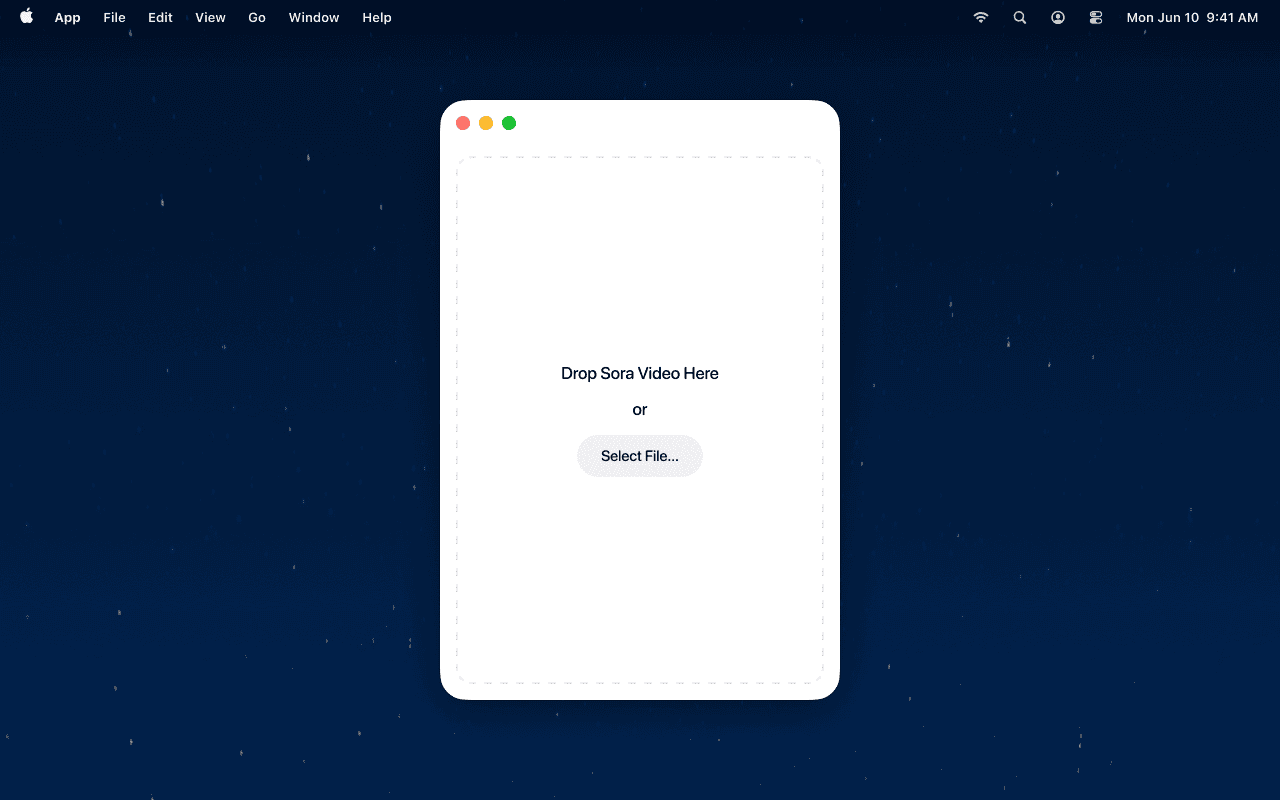
Why EraseVideo works best for Runway videos:
- Intelligent watermark detection - Automatically identifies Runway watermarks and 6 other AI video platforms (Sora, Veo, Pika, KlingAI, TikTok, Wan) without manual selection
- Local processing - Your videos never leave your Mac, ensuring complete privacy for client work or proprietary content
- One-click workflow - Simply drag, and export - the AI handles everything automatically
- Temporal consistency - AI ensures smooth, flicker-free results across all frames without artifacts
- Batch processing - Remove watermarks from multiple videos at once
- High-quality output - Preserves original resolution, bitrate, and color grading
Pro tip: EraseVideo's smart detection works across 7 AI video platforms. If you work with multiple AI tools like Runway, Sora, and Veo, you can process videos from all of them using the same seamless workflow.
Alternative Ways to Remove Watermarks
While EraseVideo offers the most streamlined solution, here are other methods creators use:
1. Upgrade to Runway Standard ($12-15/month)
The official method is subscribing to Runway's Standard plan. This removes watermarks from all future exports and unlocks 1080p resolution. However, this won't help with videos you've already created, and the ongoing cost adds up.
Pros: Official method, supports the platform, higher resolution exports Cons: $12-15/month recurring cost, only works for future videos, doesn't remove watermarks from existing videos
2. Crop the video frame
You can crop out the area where the watermark appears. However, this reduces your effective frame size and may damage your composition—especially problematic for videos shot in specific aspect ratios or with carefully composed shots.
Pros: Quick and free in most video editors Cons: Loses composition, reduces resolution, may not work if watermark position varies
3. Use online watermark removers
Several web-based tools like Media.io, Wondershare UniConverter, or Vmake offer watermark removal. However, these require uploading your video to third-party servers, raising serious privacy concerns—especially for client work, proprietary content, or early-stage creative projects.
Pros: No software installation required Cons: Privacy risks, upload time for large files, often require subscriptions, lower quality output, internet dependency
4. Runway's built-in inpainting tool
Interestingly, Runway itself offers an inpainting feature that some users attempt to use for watermark removal. However, this is time-consuming, requires manual frame-by-frame editing, and may violate Runway's Terms of Service.
Pros: Uses Runway's own AI technology Cons: Extremely time-consuming, manual work required, may violate TOS, impractical for video
Legal and Ethical Considerations
Before removing watermarks, understand the implications:
Runway's Terms of Service
Removing watermarks from free-tier videos may violate Runway's Terms of Service. The watermark is a technical protection measure that distinguishes free from paid content. For commercial use, upgrading to a paid plan is the safest legal approach.
Fair Use and Personal Projects
For personal, non-commercial use (such as portfolio work, learning projects, or personal archives), the legal risk is typically lower. However, you should always review current terms and consult legal advice for business applications.
Best Practices
- ✅ Only remove watermarks from content you created yourself
- ✅ For commercial use, consider upgrading to Runway Standard or Pro
- ✅ Disclose AI-generated content when required by platforms or regulations
- ✅ Respect intellectual property rights and platform policies
- ❌ Don't remove watermarks from others' Runway videos
- ❌ Don't use watermark-free Runway videos to misrepresent authorship or bypass paid features
FAQs
Is it legal to remove the Runway watermark?
It depends on your use case and jurisdiction. Removing watermarks may violate Runway's Terms of Service, especially for free-tier users. For personal, non-commercial use, enforcement is typically minimal. For commercial projects, upgrading to Runway Standard ($12/month) is the safest legal option. Always review current terms and consult legal advice for business applications.
Will removing the watermark affect video quality?
With EraseVideo's AI-powered temporal inpainting, quality loss is minimal. The AI reconstructs the watermarked area naturally across all frames using surrounding context. Basic methods like cropping or blurring will reduce quality or composition significantly. Always preview results before final export to ensure quality meets your standards.
Can I remove watermarks from Gen-3 and Gen-4 videos?
Yes. EraseVideo works with all Runway models, including Gen-3 Alpha, Gen-3 Alpha Turbo, and Gen-4. The AI automatically adapts to different watermark styles and positions. Simply follow the same drag-and-drop process—no special settings or manual adjustments needed.
How long does it take to remove a Runway watermark?
Processing time depends on video length and resolution. A typical 5-second 720p Runway video takes 1-3 minutes on a modern Mac. Longer videos (10-20 seconds) at 1080p may take 5-10 minutes. EraseVideo shows real-time progress during processing, and you can continue working on other tasks while it runs in the background.
Remove Runway Watermarks in Seconds
Stop wasting time with cropping, subscriptions, or manual editing. EraseVideo delivers fast, private, professional watermark removal that preserves your video's quality—perfect for content creators, marketers, and video editors working with AI-generated content.
Related guides:
- How to Remove Sora Watermark (2025 Guide)
- How to Remove Veo 3 Watermark (2025 Guide)
- Best AI Video Watermark Removers Compared
External resources:
Related Articles

Sora vs Veo 3: Which AI Video Tool is Better in 2025?
Compare Sora and Veo 3 head-to-head. Discover which AI video generator delivers better quality, handles watermarks properly, and fits your workflow in 2025.

Best TikTok Watermark Removers for Mac in 2025 (Top 5)
Discover the top 5 TikTok watermark removers for Mac users in 2025. Compare features, pricing, and quality to find the perfect tool for your content creation needs.

How to Remove TikTok Watermark in 3 Easy Steps (2025)
Learn how to remove TikTok watermarks from your videos using proven methods. Compare online tools vs desktop software for best results.