How to Remove Pika Watermark (2025 Guide)
If you've been creating videos with Pika (formerly Pika Labs) and noticed a small watermark in the corner, you're not alone. Many creators want clean, professional videos without the "Generated with Pika.ai" branding—especially for client work, YouTube content, or social media posts.
In this guide, you'll learn what causes the Pika watermark, why it exists, and the most effective ways to remove it without sacrificing video quality.
What Causes the Pika Watermark
Pika is an AI-powered text-to-video platform that transforms your ideas into animated videos in seconds. Like many AI video generators, Pika adds a visible watermark to videos created on its free plan. The watermark typically appears as a semi-transparent overlay in the bottom-right corner, showing either the Pika logo or text like "Generated with Pika.ai".
This watermark serves several purposes:
- Brand attribution - Shows the video was created with Pika's AI technology
- Free tier identification - Distinguishes free content from paid subscriptions
- Platform awareness - Helps spread awareness of the Pika platform
According to Pika's current policy, the watermark appears on all videos generated under the free plan. However, users who upgrade to paid plans can download videos without this watermark.
Who Gets Watermarks?
Based on Pika's subscription structure:
- Free users - All exported videos include the visible watermark
- Standard plan ($10/month) - Can download up to 700 videos monthly without watermarks
- Pro plan ($28-76/month) - Unlimited watermark-free downloads with advanced features and commercial usage rights
The watermark is embedded during video generation and remains visible throughout playback unless removed using the methods below.
How to Remove Pika Watermark Using EraseVideo
EraseVideo is an AI-powered watermark removal tool designed specifically for video creators working with AI-generated content. Unlike basic cropping or blurring methods that reduce quality, EraseVideo uses advanced temporal inpainting to intelligently remove watermarks while maintaining your video's original composition.
Here's the complete process:
- Download and install EraseVideo - Get the Mac app from erasevideo.app
- Import your Pika video - Simply drag and drop your video file (supports MP4, MOV, WebM, and other formats)
- Automatic detection - EraseVideo's AI automatically detects the Pika watermark and begins processing—no manual selection required
- Preview and export - Once complete, review the result and save your clean video in original resolution (up to 4K supported)
That's it! The entire workflow is fully automated.
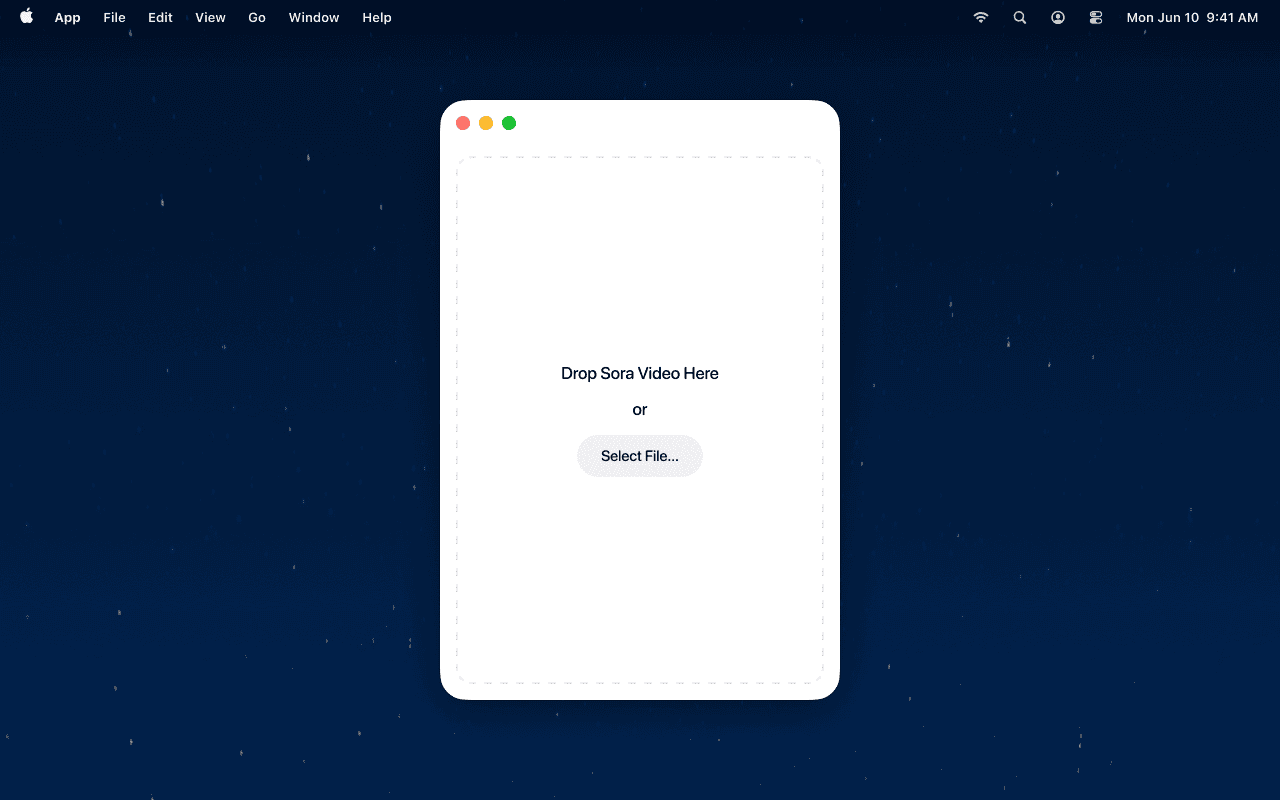
Why EraseVideo works best for Pika videos:
- Smart AI detection - Automatically identifies Pika watermarks along with 6 other AI video platforms (Sora, Veo, Runway, KlingAI, TikTok, Wan)
- Preserves video quality - Advanced AI inpainting maintains original resolution and prevents quality loss
- Local processing - Your videos never leave your Mac, ensuring complete privacy for client work
- One-click workflow - No manual region selection or complex settings needed
- Batch processing - Remove watermarks from multiple Pika videos simultaneously
- Temporal consistency - Ensures smooth, artifact-free results without flickering
Pro tip: EraseVideo supports watermark removal across 7 different AI video platforms. If you work with multiple tools like Pika, Sora, or Runway, you can use the same seamless workflow for all of them.
Alternative Ways to Remove Watermarks
While EraseVideo provides professional-grade results, here are other methods creators have tried:
1. Upgrade to Pika Standard or Pro Plan
The official method is subscribing to Pika's paid plans. The Standard plan starts at $10/month and allows you to download up to 700 videos monthly without watermarks. This ensures compliance with Pika's Terms of Service.
Pros: Official method, supports the platform, commercial usage rights Cons: Recurring subscription cost, only works for future videos, doesn't remove watermarks from existing free-tier videos
2. Crop the video frame
You can crop the bottom-right corner where the watermark typically appears. However, this reduces your effective frame size and may compromise your video composition.
Pros: Free and quick Cons: Loses composition, reduces resolution, may affect visual storytelling
3. Use free online watermark removers
Several web-based tools claim to remove Pika watermarks, including:
- AniEraser - Available online with app version
- Beecut Free Watermark Remover - Both online and desktop options
- Wondershare PixCut - Upload and use brush tool to cover watermarks
Pros: No software installation needed Cons: Privacy risks (uploading to third-party servers), slower processing for large files, often lower quality output, some require subscriptions
4. Blur or overlay
You can blur the watermark area or add your own logo on top using standard video editing software. This is a quick workaround but doesn't truly remove the watermark.
Pros: Works in most video editors Cons: Looks unprofessional, doesn't fully remove watermark, reduces perceived video quality
Legal and Ethical Considerations
Before removing watermarks, it's important to understand the implications:
Pika's Terms of Service
Currently, Pika allows free use of generated content, even for commercial purposes. However, removing watermarks from free-tier videos may violate the platform's Terms of Service. For professional or commercial use, upgrading to a paid plan is the safest approach.
Best Practices
- ✅ Only remove watermarks from content you have rights to use
- ✅ Review Pika's current Terms of Service before proceeding
- ✅ For commercial projects, consider upgrading to Standard or Pro plan
- ✅ Disclose AI-generated content when required by platforms or regulations
- ❌ Don't remove watermarks to pass off AI content as non-AI work
- ❌ Don't use watermark-free videos in ways that violate content policies
FAQs
Is it legal to remove the Pika watermark?
It depends on your use case and jurisdiction. Currently, Pika allows free use of generated videos, but removing watermarks from free-tier content may violate their Terms of Service. For personal, non-commercial use, enforcement is minimal. For commercial projects, upgrading to a paid plan ($10/month+) is the recommended legal approach.
Will removing the watermark affect video quality?
With EraseVideo's AI-powered temporal inpainting, quality loss is minimal—the AI reconstructs the background naturally across all frames. Basic methods like cropping or blurring will reduce quality or composition. Always preview results before final export.
Does EraseVideo work offline?
Yes. EraseVideo runs entirely on your Mac with no internet connection required after installation. This ensures complete privacy—your Pika videos never leave your device, making it ideal for client work or proprietary content.
How long does it take to remove a Pika watermark?
Processing time depends on video length and resolution. A typical 5-second 1080p Pika video takes 1-3 minutes. Longer videos (15-30 seconds) at higher resolutions may take 5-10 minutes. EraseVideo shows real-time progress during processing.
Can I remove watermarks from Pika videos created on Discord?
Yes. Pika videos generated through Discord can be downloaded and processed the same way. If you're a Pika subscriber, you can also use the "modify region" function on Discord to remove watermarks from Pika 1.0 videos directly.
What's the difference between Pika and Pika Art?
Pika (formerly Pika Labs) is the official platform name, accessible at pika.art. "Pika Art" is a common alternate name users refer to when searching for the platform. Both refer to the same AI video generation tool.
Remove Pika Watermarks Professionally
Stop settling for cropped frames or blurred overlays. EraseVideo delivers clean, professional watermark removal that preserves your video's quality and composition—perfect for content creators, marketers, and filmmakers working with AI-generated video.
Related guides:
- How to Remove Sora Watermark (2025 Guide)
- How to Remove Veo 3 Watermark (2025 Guide)
- How to Remove Runway Watermark from AI Videos
External resources:
Related Articles

Sora vs Veo 3: Which AI Video Tool is Better in 2025?
Compare Sora and Veo 3 head-to-head. Discover which AI video generator delivers better quality, handles watermarks properly, and fits your workflow in 2025.

Best TikTok Watermark Removers for Mac in 2025 (Top 5)
Discover the top 5 TikTok watermark removers for Mac users in 2025. Compare features, pricing, and quality to find the perfect tool for your content creation needs.

How to Remove TikTok Watermark in 3 Easy Steps (2025)
Learn how to remove TikTok watermarks from your videos using proven methods. Compare online tools vs desktop software for best results.