Best AI Video Watermark Removers for Mac in 2025: Complete Guide
Best AI Video Watermark Removers for Mac in 2025: Complete Guide
AI videos look amazing, but those platform watermarks can kill your edit. If you want clean, professional-looking videos on Mac without the "powered by..." overlays, you’ve got options. Some do it online, some require careful manual selection, and one tool—EraseVideo—automates the whole process locally on your Mac to keep your content private.
Here’s the practical, Mac-focused breakdown: how each tool works, what you can expect for quality and speed, where the privacy trade-offs are, and which approach fits your workflow best.
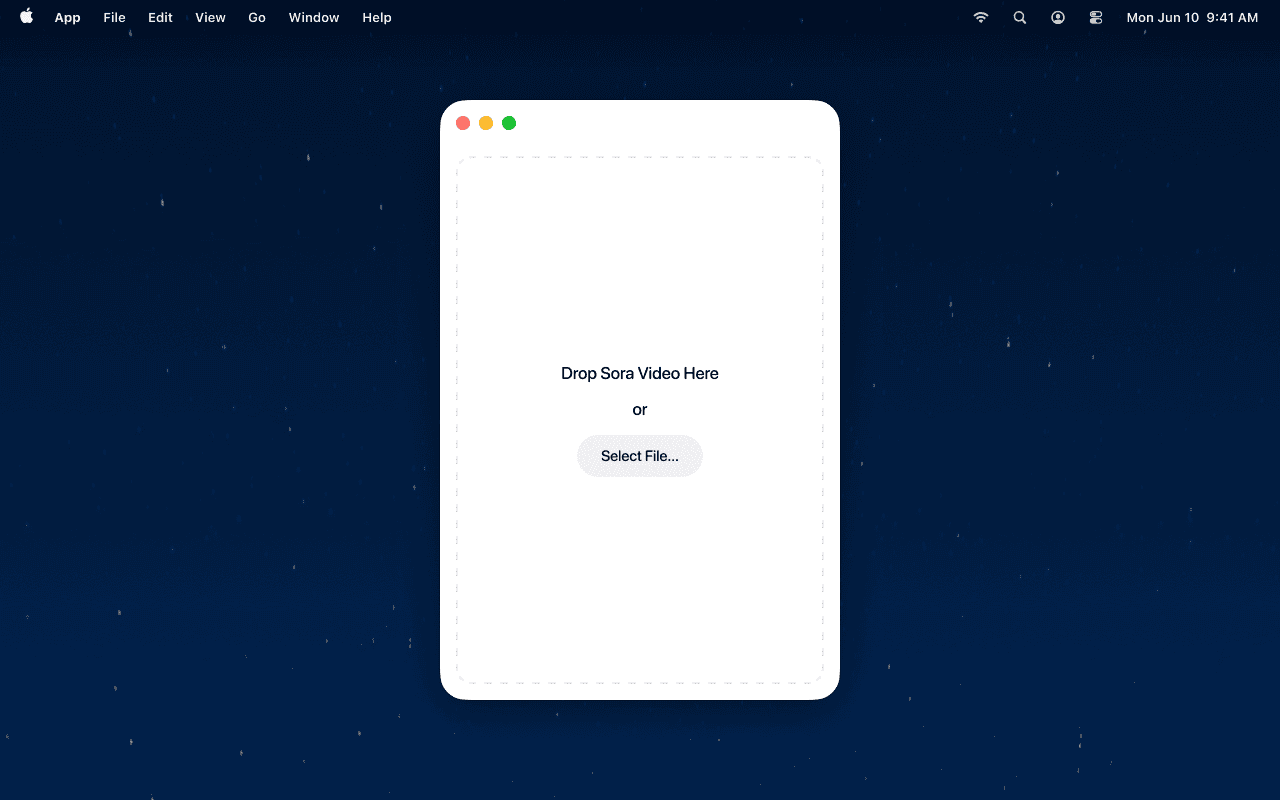
What’s the difference? Local vs cloud-based AI watermark removal on Mac
Most AI watermark removers are cloud-first: you upload a video, the service processes it, then you download the result. Tools like AniEraser and HitPaw also offer desktop apps, batch features, and a range of AI modes for fine control.
- Local processing (what EraseVideo does): Files never leave your Mac. This can matter if you’re working on confidential or personal projects.
- Cloud processing: Often faster for complex work and great if you don’t mind sending files to a server. You’ll also see features like batch processing and multiple AI modes.
- Manual vs automatic: Some tools require you to draw or box the watermark. Others automatically detect and remove common overlays.
To make the trade-offs clear, here’s a quick comparison.
| Aspect | EraseVideo (Local) | AniEraser (Desktop/Web/Mobile) | HitPaw (Desktop/Web) |
|---|---|---|---|
| Processing | Fully local on Mac | Cloud + desktop options | Cloud + desktop options |
| Automation | Fully automatic watermark detection | Manual selection required; AI filling | Manual selection required; multiple AI modes |
| Watermark coverage | Focused on common AI video platform watermarks | Works on images, videos, and many object types | Works on videos, images, text, objects, people |
| Batch support | Not available (single file) | Yes (up to 5 files on desktop) | Yes (desktop app) |
| Privacy | No upload needed | Uploads for cloud processing; desktop can work locally | Uploads for cloud processing; desktop can work locally |
| Price | Free trial, $19.9/yr, $49.9 one-time | Free edits; paid plans for unlimited | Free trial; paid options |
| Platforms | Mac (local) | Windows & Mac desktop; iOS/Android; web | Windows & Mac desktop; web |
If privacy and automation matter most, EraseVideo is designed with that in mind. If you need batch processing or advanced manual control, desktop versions of AniEraser or HitPaw give you more modes and workflow options.
How we evaluated these tools (for Mac users)
- Processing model: Local vs cloud; privacy implications and any upload requirements.
- Automation level: Automatic detection vs manual selection.
- Watermark coverage: AI platform overlays (e.g., Sora, Veo, Runway, Pika) plus general watermark/object removal.
- Quality preservation: Resolution, frame rate, and audio retained where possible.
- Ease of use: Step count, learning curve, and how Mac-friendly the interface feels.
- Pricing and free options: Value for different usage levels (trial vs subscription vs one-time).
Method 1: EraseVideo — automatic, local watermark removal for Mac
EraseVideo is built for Mac users who want a hands-off, privacy-first way to remove AI video watermarks. Drop in a video, and EraseVideo detects common AI platform watermarks, removes them, and repairs the area so edges look natural. The entire process runs on your Mac—no uploads.
What you can do:
- Remove common AI video platform watermarks without drawing boxes or masks.
- Keep the original resolution, frame rate, and audio intact.
- Work offline with full privacy—no file leaves your device.
Typical workflow:
- Open EraseVideo on your Mac.
- Drag your video file into the app.
- Let EraseVideo identify the watermark area automatically.
- Start processing and monitor progress in real time.
- Export the clean video; the output uses your original filename plus “_unmarked.”
Limitations to know:
- No batch processing right now.
- Processing can’t be paused mid-way.
- Best suited for common platform watermarks; results can vary for highly complex scenes.
Pricing:
- Free trial: 2 videos per day
- Yearly plan: $19.9
- One-time: $49.9
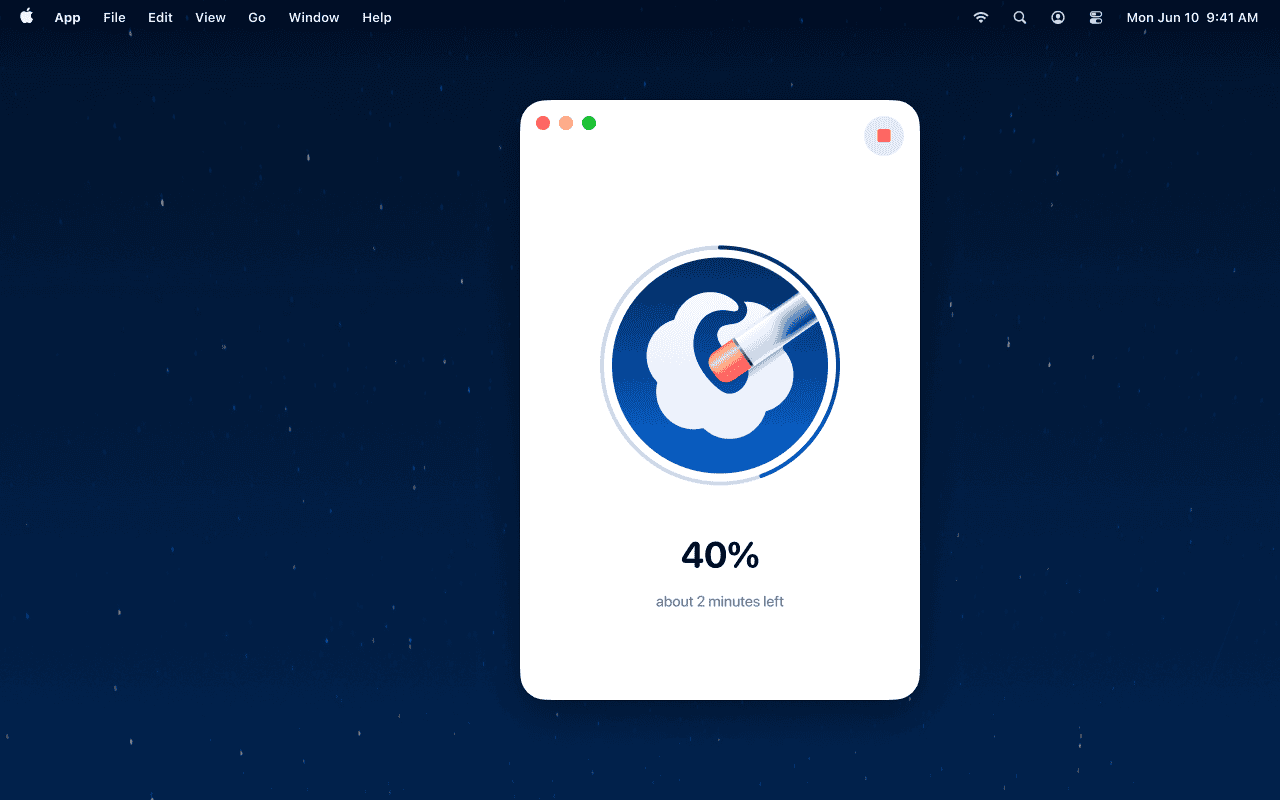
Method 2: AniEraser — cross-platform, multi-mode remover (desktop and web)
AniEraser offers a broad feature set across desktop, web, and mobile. For videos, you typically select the watermark manually and let the AI fill or repair the area. The desktop app supports batch processing, high-resolution files, and a range of export options. It’s versatile if you work with images, videos, and different object types beyond watermarks.
Pros:
- Cross-platform access (Windows/Mac desktop, iOS/Android, web).
- Batch processing on desktop (up to 5 files at once).
- Multiple AI modes and precise tools for fine control.
Cons:
- Manual selection required for watermarks.
- Cloud processing uploads your files (desktop can work locally but still needs installation).
Best fit:
- Creators who need both images and video editing, and prefer desktop batch workflows.
Pricing:
- Free: 1 video/photo edit for desktop, web, or mobile
- Paid: Unlimited desktop access with subscription
Method 3: HitPaw — desktop and web with multiple AI removal modes
HitPaw Watermark Remover is a popular option that supports both images and videos. You select the watermark manually and choose from AI modes like automatic detection, texture repair, and smooth or color filling. It’s a solid choice for fine control, and the desktop app supports batch processing.
Pros:
- Multiple AI modes for tricky overlays.
- Desktop app with batch processing.
- Web version for quick online edits.
Cons:
- Manual selection required; no fully automatic detection for platform watermarks.
- Cloud processing for web; desktop can work locally but you’ll need the app installed.
Best fit:
- Users who want detailed control over the removal process, including face watermarks, dates, and general objects.
Pricing:
- Free trial available; paid plans for full access
Tips to get clean results on Mac
Start with the right source:
- Higher-quality source files generally produce cleaner removals. Avoid low-res or heavily compressed videos.
Frame the watermark:
- If using tools that require selection, try to cover the watermark fully. Select a little extra edge to help blending.
Test a short clip first:
- Run a 5–10 second test to see how the watermark is handled. Adjust selection or modes as needed.
Mind the background:
- Simple backgrounds (like sky or solid colors) are easier to repair. Complex, high-motion scenes may need slower processing or multiple passes.
Export smart:
- Keep the same resolution and frame rate as your source unless you have a specific reason to change. If a platform requires conversion, export to a widely compatible format like H.264 MP4.
Legal and ethical considerations
Only remove watermarks from content you own or have explicit permission to edit. Watermarks often signal authorship or licensing. Removing them from copyrighted material without permission can violate terms of service or intellectual property laws. If you’re unsure, reach out to the content owner and get written permission first.
Frequently asked questions
Is there a free watermark remover for Mac? Yes. EraseVideo offers a free trial (2 videos/day), HitPaw and AniEraser also have free options or trials with limited features. If you need advanced controls or batch processing, paid plans provide more value.
Do these tools work for AI video platforms like Sora, Veo, Runway, Pika? EraseVideo is designed to detect and remove common AI platform watermarks automatically. Tools like AniEraser and HitPaw can remove watermarks, but you’ll typically need to select the watermark manually. Results depend on the complexity of the video and background.
What about privacy? Will my video be uploaded? EraseVideo processes everything locally on your Mac. Cloud-based tools process your files on their servers (unless you use the desktop version locally), so check their privacy policies if that’s a concern.
Will the quality stay the same? EraseVideo preserves the original resolution, frame rate, and audio. Other tools can also maintain quality, though complex scenes sometimes need careful mode selection or multiple passes.
Which tool is best for beginners? If you want “drop and go,” EraseVideo is the simplest. If you’re comfortable selecting watermarks and tweaking modes, AniEraser and HitPaw offer robust features for detailed edits.
Summary and recommendation
If you want a Mac-first, privacy-friendly way to remove common AI video watermarks without manual selection, EraseVideo is a strong choice. It’s fully automatic, runs locally, and keeps your original quality intact. If you need batch processing, advanced manual controls, or you often edit images as well as video, AniEraser and HitPaw are reliable alternatives with desktop and web options.
For most Mac users seeking quick, private, and automated results, start with EraseVideo. For complex workflows, try the desktop versions of AniEraser or HitPaw to take advantage of multiple AI modes and batch features.
Try EraseVideo for free:
- Free trial: 2 videos per day
- Yearly: $19.9
- One-time: $49.9
Related articles
Related Articles

Sora vs Veo 3: Which AI Video Tool is Better in 2025?
Compare Sora and Veo 3 head-to-head. Discover which AI video generator delivers better quality, handles watermarks properly, and fits your workflow in 2025.

Best TikTok Watermark Removers for Mac in 2025 (Top 5)
Discover the top 5 TikTok watermark removers for Mac users in 2025. Compare features, pricing, and quality to find the perfect tool for your content creation needs.

How to Remove TikTok Watermark in 3 Easy Steps (2025)
Learn how to remove TikTok watermarks from your videos using proven methods. Compare online tools vs desktop software for best results.