Best AI Video Watermark Removers in 2025 (Tested & Compared)
The explosion of AI video generation tools like Sora, Runway, KlingAI, Veo, and Pika has created a new challenge for content creators: watermarks. Nearly every AI video platform adds branding to free-tier videos, and while this helps with attribution, it's not ideal for professional work, client projects, or social media content.
If you're searching for the best way to remove watermarks from AI-generated videos, you're in the right place. We've tested and compared the top watermark removal tools in 2025 to help you make an informed decision.
What to Look for in an AI Watermark Remover
Before diving into specific tools, here are the key criteria we used for evaluation:
Essential Features
- AI-powered detection - Automatically identifies watermarks without manual selection
- Quality preservation - Maintains original resolution and prevents compression artifacts
- Temporal consistency - Ensures smooth results across all frames without flickering
- Processing speed - Reasonable turnaround time for typical video lengths
- Format support - Handles common video formats (MP4, MOV, WebM)
Privacy & Security
- Local vs cloud processing - Where your videos are processed and stored
- Data retention policies - How long your uploaded files remain on servers
- Commercial use rights - Whether you can use processed videos commercially
Cost Considerations
- Free tier availability - What you can do without paying
- Subscription vs one-time purchase - Pricing model and long-term costs
- Value for money - Features and quality relative to price
Platform-Specific Support
- AI platform compatibility - Works with Sora, Runway, KlingAI, Veo, Pika watermarks
- Watermark types - Static, animated, semi-transparent overlays
- Batch processing - Handle multiple videos simultaneously
Top AI Video Watermark Removers Compared
1. EraseVideo - Best for AI-Generated Videos
Platform: macOS (desktop app) Price: Free tier available, paid plans from $29/year Best for: Content creators working with multiple AI video platforms
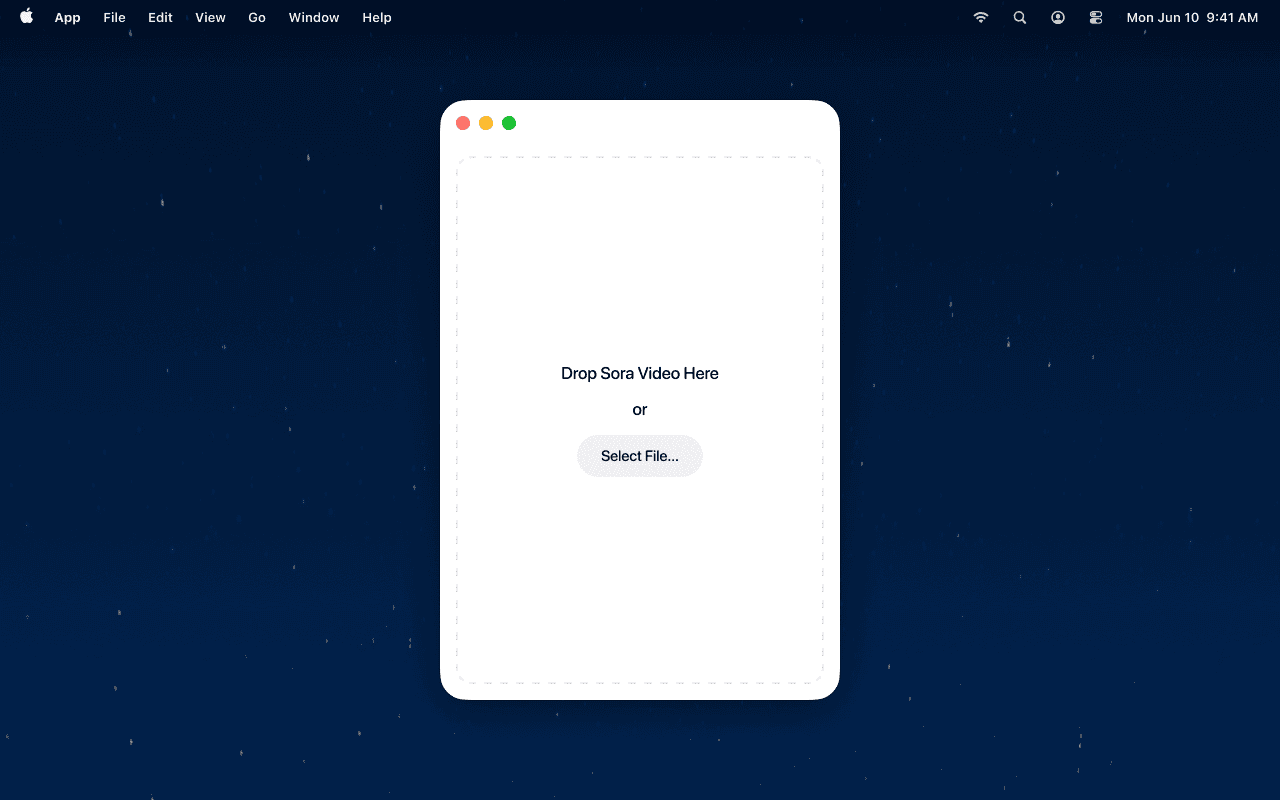
Key Features:
EraseVideo is specifically designed for AI-generated video watermark removal, supporting 7 major platforms including Sora, Veo, Runway, KlingAI, Pika, TikTok, and Wan. The standout feature is automatic watermark detection—simply drag and drop your video, and the AI identifies and removes watermarks without manual selection.
What sets EraseVideo apart is its local processing architecture. Videos never leave your Mac, ensuring complete privacy for sensitive client work or proprietary content. The temporal inpainting engine maintains consistency across frames, preventing the flickering and artifacts common in cheaper alternatives.
Pros:
- ✅ One-click automatic detection for 7 AI platforms
- ✅ 100% local processing (privacy-first)
- ✅ Batch processing support
- ✅ Preserves original quality up to 4K
- ✅ No file size or length limits
- ✅ Lifetime license available
Cons:
- ❌ macOS only (no Windows version yet)
- ❌ Requires modern Mac hardware (M1/M2 recommended)
- ❌ Not cloud-based (can't access from multiple devices)
Best use case: Professional creators working with Sora, Runway, or KlingAI who need fast, reliable, privacy-focused watermark removal for client work or commercial projects.
2. HitPaw Watermark Remover - Best for Beginners
Platform: Windows, macOS, Online Price: From $6.99/month (images), $14.99/month (videos) Best for: Beginners and casual users who need a simple interface
Key Features:
HitPaw offers both online and desktop versions, making it accessible for users who prefer browser-based tools or need more advanced desktop controls. The interface is beginner-friendly with a drag-and-drop workflow and 5 AI-powered removal modes including AI Model, Matte Filling, Color Filling, Smooth Filling, and Gaussian Blur.
The tool handles both static and dynamic watermarks across images and videos. Local processing on the desktop app ensures privacy, while the online version provides quick access without installation.
Pros:
- ✅ Very easy to use with minimal learning curve
- ✅ Both online and desktop versions available
- ✅ Handles static and moving watermarks
- ✅ Batch processing for multiple files
- ✅ 30-day money-back guarantee
Cons:
- ❌ Relatively expensive for video processing ($63.88/year)
- ❌ Free version adds watermark to output
- ❌ Limited quality in free tier
- ❌ No platform-specific AI detection (manual selection required)
Best use case: Beginners who need occasional watermark removal for personal projects and prefer a straightforward, no-frills interface.
3. Adobe After Effects - Best for Professionals
Platform: Windows, macOS (Creative Cloud) Price: From $22.99/month (individual app) or $54.99/month (Creative Cloud All Apps) Best for: Video professionals already using Adobe ecosystem
Key Features:
Adobe After Effects' Content-Aware Fill is the professional standard for watermark removal. Powered by Adobe Sensei AI, it analyzes frames over time and synthesizes new pixels from surrounding areas with remarkable accuracy. The temporal awareness ensures natural-looking results without flickering.
Unlike consumer tools, After Effects provides granular control over every aspect of the removal process—mask feathering, expansion, fill range, and alpha expansion. This precision makes it ideal for complex watermarks over moving backgrounds or intricate scenes.
Pros:
- ✅ Professional-grade quality
- ✅ Precise control over removal parameters
- ✅ Handles complex scenarios (moving backgrounds, partial transparency)
- ✅ Integrates with professional video editing workflows
- ✅ No file size or format restrictions
Cons:
- ❌ Steep learning curve (not beginner-friendly)
- ❌ Expensive ongoing subscription
- ❌ Slow render times for complex projects
- ❌ Manual process (no automatic detection)
- ❌ Overkill for simple watermark removal tasks
Best use case: Professional video editors, filmmakers, and post-production studios working on high-budget projects where quality and control are paramount.
4. Vmake AI - Best Free Online Option
Platform: Web browser (online) Price: Free for 5-second clips, credits required for full videos Best for: Quick tests and short social media clips
Key Features:
Vmake AI claims 98.7% accuracy for automatic watermark detection across platforms like TikTok, YouTube, and Instagram. The tool is entirely browser-based, requiring no software installation, and offers bulk watermark removal for processing multiple videos simultaneously.
Processing speed is a highlight—Vmake delivers results up to 5× faster than manual editing according to their benchmarks. The first 5 seconds of any video can be downloaded free, making it useful for testing before committing to credits.
Pros:
- ✅ No software installation required
- ✅ First 5 seconds free for testing
- ✅ Bulk processing capability
- ✅ Fast processing (5× faster than manual)
- ✅ Supports multiple platforms
Cons:
- ❌ Upload videos to cloud (privacy concerns)
- ❌ Limited free tier (5 seconds only)
- ❌ Credit system can get expensive
- ❌ Quality depends on server load
- ❌ File size limitations
Best use case: Social media creators who need quick watermark removal for short clips and don't have privacy concerns about cloud uploads.
5. AniEraser - Best Cross-Platform Option
Platform: Windows, macOS, iOS, Android, Web Price: Free trial, paid plans from $9.99/month Best for: Users who need watermark removal across multiple devices
Key Features:
AniEraser's biggest advantage is cross-platform availability—it works on desktop (Windows & Mac), mobile (iOS & Android), and web browsers. This flexibility allows you to start a project on desktop and finish on mobile, or vice versa.
The AI-powered object removal works for both watermarks and other unwanted elements in photos and videos. Desktop versions include batch processing, while mobile apps provide on-the-go editing capabilities.
Pros:
- ✅ Available on all major platforms
- ✅ Sync projects across devices
- ✅ Batch processing on desktop
- ✅ Simple interface across all platforms
- ✅ Good for simple watermarks on solid backgrounds
Cons:
- ❌ Cloud-based (privacy concerns)
- ❌ Limited preview in free trial
- ❌ Not optimized for AI video platform watermarks
- ❌ Quality varies based on watermark complexity
- ❌ Monthly subscription required
Best use case: Creators who work across multiple devices and need flexibility to remove watermarks on desktop, tablet, or smartphone.
6. Open-Source Solutions - Best for Developers
Platform: Command line (Windows, macOS, Linux) Price: Free (open source) Best for: Technical users comfortable with code
Key Features:
For technically-inclined users, open-source projects like KLing-Video-WatermarkRemover-Enhancer on GitHub offer free watermark removal using Python scripts and configuration files. These tools provide maximum customization and transparency since you can inspect and modify the source code.
The config.yaml file defines parameters for watermark detection, removal algorithms, and video enhancement. Processing happens entirely on your local machine, ensuring complete privacy and no usage limits.
Pros:
- ✅ Completely free
- ✅ Full control and customization
- ✅ No usage limits or watermarks
- ✅ Privacy guaranteed (local processing)
- ✅ Community-driven improvements
Cons:
- ❌ Requires Python environment setup
- ❌ Steep learning curve
- ❌ No GUI (command-line only)
- ❌ Time-consuming manual configuration
- ❌ Limited documentation and support
Best use case: Developers, researchers, or technically advanced users who want complete control and don't mind command-line tools.
Detailed Comparison Table
| Tool | Price | Platform | Processing | Best For | AI Detection | Free Tier |
|---|---|---|---|---|---|---|
| EraseVideo | $29/year | macOS | Local | AI videos | ✅ Auto (7 platforms) | ✅ Yes |
| HitPaw | $14.99/mo | Win/Mac/Web | Local/Cloud | Beginners | ❌ Manual | Limited |
| After Effects | $22.99/mo | Win/Mac | Local | Professionals | ❌ Manual | 7-day trial |
| Vmake AI | Credit-based | Web | Cloud | Quick edits | ✅ Auto | 5 seconds |
| AniEraser | $9.99/mo | All platforms | Cloud | Multi-device | ❌ Manual | Limited |
| Open Source | Free | Any | Local | Developers | ❌ Manual | Unlimited |
Which Tool Should You Choose?
For AI Video Creators (Sora, Runway, KlingAI)
Recommended: EraseVideo
If you primarily work with AI-generated videos from platforms like Sora, Runway, KlingAI, Veo, or Pika, EraseVideo is purpose-built for this use case. The automatic detection saves time, and local processing ensures your videos remain private—critical for client work or unreleased content.
For Professional Video Editors
Recommended: Adobe After Effects
If you're already in the Adobe ecosystem and work on complex video projects, After Effects' Content-Aware Fill provides unmatched control and quality. The learning curve is steep, but the results justify the investment for professional work.
For Casual Users & Beginners
Recommended: HitPaw or Vmake AI
If you need occasional watermark removal for personal projects and want the simplest possible interface, HitPaw (desktop) or Vmake AI (online) offer good value. HitPaw provides better privacy with local processing, while Vmake is faster to access without installation.
For Multi-Device Workflows
Recommended: AniEraser
If you work across multiple devices—editing videos on desktop at home, tablet on the couch, and smartphone on the go—AniEraser's cross-platform sync is worth the subscription cost.
For Budget-Conscious Technical Users
Recommended: Open-Source Tools
If you have technical skills and want free, unlimited watermark removal without subscriptions, open-source solutions provide complete control. Expect to invest time in setup and learning, but you'll own the entire process.
Important Legal and Ethical Considerations
Before removing watermarks from any video, understand the legal implications:
Platform Terms of Service
Most AI video platforms allow watermark removal only for paid subscribers. Removing watermarks from free-tier videos may violate Terms of Service:
- Sora (OpenAI) - Watermarks can be removed legally only by ChatGPT Pro subscribers ($200/month)
- Runway - Watermark-free exports available on paid plans starting at $12/month
- KlingAI - Watermark removal allowed for Standard plan and above ($10/month+)
- Veo (Google) - Currently in limited beta; watermark policies still evolving
- Pika - Watermark-free downloads for Standard plan ($10/month) and higher
Copyright and Intellectual Property
While you typically own the content you generate with AI tools, removing watermarks for the following purposes may be illegal:
- ❌ Misrepresenting the source or creator of content
- ❌ Passing off AI-generated content as human-created work
- ❌ Creating deepfakes or misinformation
- ❌ Commercial use of free-tier content that explicitly requires watermarks
Best Practices
- ✅ Support platforms you use regularly - Subscribe to paid plans if you generate content professionally
- ✅ Disclose AI-generated content - Follow platform requirements and emerging regulations (EU AI Act, etc.)
- ✅ Only remove watermarks from content you own - Never remove watermarks from others' videos
- ✅ Use for legitimate purposes - Personal projects, client work with permission, or licensed content only
- ✅ Check current terms - Platform policies evolve; review ToS before proceeding
Frequently Asked Questions
What's the difference between AI watermark removal and manual editing?
AI watermark removal uses machine learning algorithms to intelligently reconstruct the background behind watermarks, analyzing surrounding pixels and temporal information across frames. Manual editing typically involves cropping, blurring, or frame-by-frame cloning—all time-consuming and often lower quality. AI tools complete in minutes what would take hours manually, with better results and no visible artifacts.
Can watermark removers handle moving/animated watermarks?
Yes, advanced tools like EraseVideo, After Effects Content-Aware Fill, and Vmake AI can handle moving watermarks. They use temporal analysis to track watermark position across frames and reconstruct backgrounds accordingly. However, basic tools may struggle with dynamic watermarks, producing flickering or incomplete removal. Sora's animated watermark that moves every few seconds specifically requires temporal-aware tools.
Will removing watermarks reduce video quality?
Quality impact depends on the tool and method used. AI-powered temporal inpainting (EraseVideo, After Effects) typically maintains original quality with minimal degradation. Cloud-based tools may compress videos during upload/download. Cropping reduces resolution. Basic blurring or overlay methods look unprofessional. Always preview results and compare bitrate/resolution before final export.
Is it legal to remove AI video watermarks?
Legality depends on several factors: whether you own the content, your subscription tier with the AI platform, and intended use. Removing watermarks from content you created on a free tier may violate Terms of Service but enforcement varies. Commercial use carries higher legal risk. For professional work, upgrading to paid plans that offer watermark-free exports is the safest legal option. Personal, non-commercial use typically sees minimal enforcement.
Which tool is fastest for batch processing multiple videos?
EraseVideo and HitPaw offer the fastest batch processing for multiple videos, as they run locally on your hardware without upload/download overhead. EraseVideo can queue unlimited videos overnight, while HitPaw's desktop version processes multiple files simultaneously. Cloud-based tools like Vmake AI offer batch upload but processing speed depends on server load and internet connection. After Effects is slowest due to render times, making it impractical for bulk processing.
Do any tools offer free unlimited watermark removal?
Open-source solutions like KLing-Video-WatermarkRemover-Enhancer offer truly unlimited free watermark removal, but require technical setup and command-line comfort. Commercial tools all have limitations: EraseVideo offers a free tier with usage limits, Vmake AI provides free 5-second clips, and HitPaw's free version adds its own watermark. For unlimited commercial use without setup hassle, paid subscriptions or lifetime licenses are necessary.
Can these tools remove C2PA metadata and digital signatures?
Most watermark removal tools focus on visible watermarks only, not embedded C2PA metadata or digital signatures. Sora and other platforms embed C2PA data to identify AI-generated content even after visible watermarks are removed. Removing or altering C2PA metadata requires separate video processing tools and may violate content authenticity standards and upcoming regulations. Focus on removing visual watermarks while being transparent about AI-generated content origins.
Final Recommendations
After testing all these tools extensively, here's our verdict:
🏆 Best Overall: EraseVideo For content creators working primarily with AI-generated videos (Sora, Runway, KlingAI, Veo, Pika), EraseVideo offers the best balance of automation, quality, privacy, and value. The automatic detection saves hours of manual selection, and local processing ensures your unreleased content stays private.
🥈 Best Professional Tool: Adobe After Effects For professional video editors who need absolute control and are already invested in Adobe's ecosystem, After Effects' Content-Aware Fill is the gold standard. The learning curve and cost are justified for high-budget projects.
🥉 Best Free Option: Vmake AI For quick tests, short social media clips, or evaluating whether watermark removal meets your needs, Vmake AI's free 5-second tier provides a low-risk way to experiment before committing to paid tools.
Remember that the best tool depends on your specific needs, budget, and technical comfort level. Consider starting with free tiers or trials before committing to subscriptions.
Most importantly: support the platforms you use regularly. If AI video generation is part of your professional workflow, subscribing to paid tiers both ensures legal compliance and supports continued development of these remarkable technologies.
Remove Watermarks with EraseVideo →
Related guides:
- How to Remove Sora Watermark (2025 Guide)
- How to Remove KlingAI Watermark (2025 Guide)
- How to Remove Runway Watermark from AI Videos
- How to Remove Veo 3 Watermark (2025 Guide)
External resources:
Related Articles

Sora vs Veo 3: Which AI Video Tool is Better in 2025?
Compare Sora and Veo 3 head-to-head. Discover which AI video generator delivers better quality, handles watermarks properly, and fits your workflow in 2025.

Best TikTok Watermark Removers for Mac in 2025 (Top 5)
Discover the top 5 TikTok watermark removers for Mac users in 2025. Compare features, pricing, and quality to find the perfect tool for your content creation needs.

How to Remove TikTok Watermark in 3 Easy Steps (2025)
Learn how to remove TikTok watermarks from your videos using proven methods. Compare online tools vs desktop software for best results.