How to Batch Remove Watermarks from 100+ AI Videos (2025 Guide)
How to Batch Remove Watermarks from 100+ AI Videos (2025 Guide)
Managing hundreds of AI-generated videos with watermarks can feel overwhelming. Whether you're running a content agency, working as a freelancer, or simply love experimenting with AI video tools, you've probably faced the challenge of removing watermarks efficiently.
The good news is that there's a smart way to handle this workflow in 2025. In this guide, I'll walk you through the complete process of batch removing watermarks from AI videos, including the best tools, step-by-step workflows, and pro tips to save you hours of work.
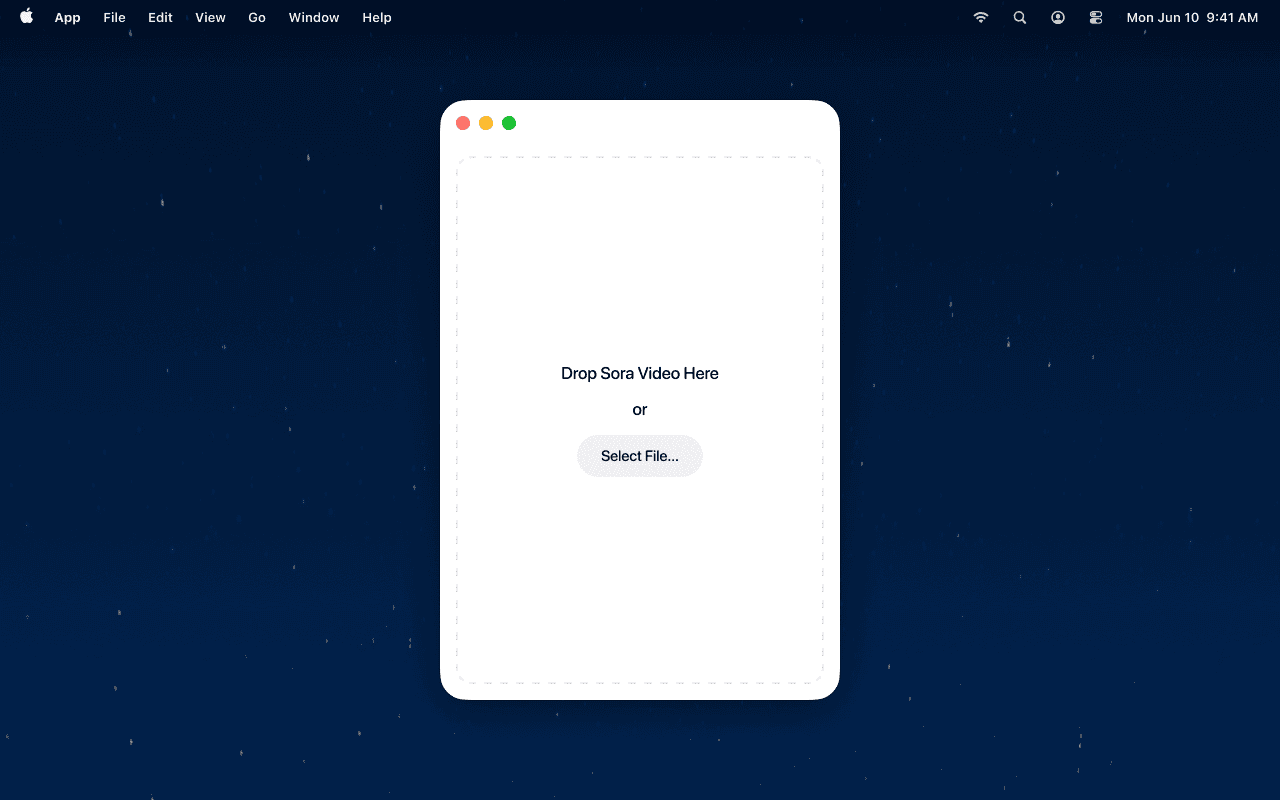
Why Batch Watermark Removal Matters for AI Video Workflows
AI video tools like Sora, Runway, Pika, and Veo have revolutionized content creation, but they come with watermarks that make commercial use tricky. For content creators, agencies, and businesses processing large volumes of AI videos, manual watermark removal is simply not scalable.
Common pain points include:
- Watermarks appear across different platforms and formats
- Manual removal takes 5-15 minutes per video
- Quality degradation from poor editing tools
- Privacy concerns with cloud-based services
- Inconsistent results across different video types
If you're processing 50-100+ videos monthly, you need a systematic approach that maintains quality while saving time. This is where a strategic workflow becomes essential.
Complete Batch Watermark Removal Workflow for AI Videos
Step 1: Organize Your Video Collection
Before processing, spend time organizing your videos. Create folders by:
- AI platform (Sora, Runway, Pika, etc.)
- Priority level (high, medium, low)
- Video length (short, medium, long)
- Usage purpose (social media, commercial, personal)
This organizational step will help you choose the right processing strategy and prevent bottlenecks in your workflow.
Step 2: Choose the Right Processing Strategy
Based on our analysis of popular tools and user feedback, here are the most effective approaches:
Strategy A: Mac-Based Individual Processing (Recommended)
Best for: High-quality results, privacy-conscious users, professional work
Tool: EraseVideo for Mac Processing time: 2-5 minutes per video Quality: Preserves original resolution and audio
Strategy B: Cloud-Based Batch Processing
Best for: Quick results, non-Mac users Tools: Online watermark removers Processing time: 1-3 minutes per video Considerations: Privacy concerns, potential quality loss
Strategy C: Hybrid Approach
Best for: Large-scale operations Method: Combine automated and manual techniques Processing time: Variable Quality: Varies based on implementation
Method 1: EraseVideo Workflow (Recommended for Mac Users)
While EraseVideo currently handles videos individually, you can create an efficient batch process by following this systematic approach:
Step 1: Download and install EraseVideo from https://erasevideo.app
Step 2: Create a processing queue
- Set up organized folders for input and output
- Prepare 10-20 videos at a time for optimal workflow
Step 3: Process videos systematically
- Drag first video to EraseVideo
- Wait for automatic watermark detection (usually 10-30 seconds)
- Click "Start Processing"
- Monitor progress and export when complete
- Move to next video while previous one processes
Step 4: Quality control
- Review each processed video for watermarks
- Re-process if any watermarks remain
- Verify audio and video quality
Pro Tips for Efficiency:
- Process videos during off-peak hours
- Use multiple monitor setup for better workflow
- Create processing templates for different video types
Method 2: Alternative Solutions and Tools
Online Watermark Removers (Limited Batch Support)
Based on our review of popular alternatives:
VisualGPT Watermark Remover:
- Supports batch upload (up to 5 images)
- Works primarily for images, not videos
- Free tier available
- Quality: Good for simple watermarks
- Limitations: No video support, batch size restrictions
Unwatermark.AI Batch Tool:
- Handles up to 100 images per batch
- Multiple file formats supported
- No sign-up required for basic use
- Limitations: Image-only, potential quality degradation
Manual Processing (For Complex Cases)
When automated tools fail, manual methods using video editing software like DaVinci Resolve or Adobe Premiere can work, but require:
- Advanced video editing skills
- 15-30 minutes per video
- Professional software subscriptions
- Significant time investment for large batches
Performance Comparison: Processing 100 AI Videos
Let's break down the realistic timeframes for processing 100 AI videos:
| Method | Time per Video | Total Time (100 videos) | Quality Score | Automation Level |
|---|---|---|---|---|
| EraseVideo (Individual) | 3-5 minutes | 5-8 hours | 9/10 | Semi-automated |
| Cloud Tools | 2-4 minutes | 3-6 hours | 6/10 | Automated |
| Manual Editing | 15-30 minutes | 25-50 hours | 7-8/10 | Manual |
| Hybrid Approach | 4-7 minutes | 7-12 hours | 8/10 | Mostly automated |
Key insight: While no tool currently offers true batch processing for videos, EraseVideo's quality and automation level make it the most efficient choice for professional use.
Common Challenges and Solutions
Challenge 1: Mixed Watermark Types
Solution: Create different processing profiles for various watermark styles. EraseVideo's intelligent detection handles most common AI platform watermarks automatically.
Challenge 2: Large File Sizes
Solution: Pre-process videos to reduce file size while maintaining quality. This speeds up processing without affecting the watermark removal quality.
Challenge 3: Privacy Concerns
Solution: Choose local processing tools like EraseVideo. Unlike cloud-based services, your videos never leave your computer, ensuring complete privacy.
Challenge 4: Quality Consistency
Solution: Use consistent settings across all videos. Test with a sample batch first to optimize processing parameters.
Future of Batch AI Video Processing
The watermark removal landscape is evolving rapidly. While current tools like EraseVideo excel at individual video processing, we're seeing increased demand for true batch processing capabilities.
Expected developments in 2025:
- Improved AI detection for multiple watermark types
- Better automation features
- Enhanced quality preservation
- More efficient batch processing options
For now, the most effective approach combines the quality of individual processing with smart workflow organization.
Cost Analysis: What's the Real Investment?
Breaking down the true cost of processing 100 videos:
EraseVideo (Mac):
- Free tier: 2 videos/day (50 days to process 100 videos)
- Annual subscription: $19.9/year (unlimited processing)
- One-time purchase: $49.9 (permanent license)
- Cost per video: $0.20-0.50
Manual processing (using video editing software):
- Software subscription: $20-50/month
- Time investment: 25-50 hours
- Cost per video: $15-30 (including time value)
Cloud services:
- Per-video pricing: $0.50-2.00
- Cost per video: $0.50-2.00
Value proposition: EraseVideo offers the best cost-to-quality ratio, especially for users processing large volumes regularly.
Frequently Asked Questions
Q: Can I process 100+ videos in a single batch? A: Currently, no tool offers true video batch processing. However, EraseVideo's individual processing combined with smart workflow organization can efficiently handle large volumes. The tool's automation features make it faster than traditional methods.
Q: How long does it take to remove watermarks from one AI video? A: With EraseVideo, most AI videos process in 2-5 minutes, including detection, removal, and export. Processing time varies based on video length and complexity, but the tool maintains consistent quality across different video types.
Q: Will watermark removal affect video quality? A: EraseVideo uses advanced AI algorithms to preserve original quality while removing watermarks. Unlike some cloud-based tools that may compress or degrade videos, EraseVideo maintains resolution, frame rate, and audio quality. Tests show minimal quality impact when using proper settings.
Q: Which AI video platforms does EraseVideo support? A: EraseVideo automatically detects and removes watermarks from 7+ major AI video platforms including Sora, Veo, Runway, Pika, KlingAI, TikTok, and others. The tool's intelligent detection system identifies watermarks without manual input.
Q: Is it safe to process videos with sensitive content? A: Yes, EraseVideo processes everything locally on your Mac. No videos are uploaded to cloud services, ensuring complete privacy for sensitive content. This makes it ideal for commercial work and confidential projects.
Q: What if watermarks remain after processing? A: If any watermarks persist, simply re-process the video with slightly adjusted settings. EraseVideo's AI typically handles most watermark types in the first pass, but complex cases might need a quick second pass.
Summary
Processing 100+ AI videos efficiently requires the right combination of tools and workflow. While true batch processing for videos isn't widely available yet, EraseVideo offers the most professional solution for Mac users, combining quality results with reasonable processing times.
Key takeaways:
- Individual processing with EraseVideo provides the best quality-to-time ratio
- Smart organization and workflow setup dramatically improves efficiency
- Local processing ensures privacy for commercial work
- Current limitations in batch video processing make quality individual processing the most practical approach
The investment in proper tools pays for itself through time savings and professional results. Whether you're processing videos for clients or personal projects, having a systematic approach to watermark removal is essential in 2025.
Start processing your AI videos efficiently today:
- Free trial: Process 2 videos daily
- Annual subscription: $19.9/year for unlimited processing
- One-time purchase: $49.9 for permanent access
相关文章
Related Articles

Sora vs Veo 3: Which AI Video Tool is Better in 2025?
Compare Sora and Veo 3 head-to-head. Discover which AI video generator delivers better quality, handles watermarks properly, and fits your workflow in 2025.

Best TikTok Watermark Removers for Mac in 2025 (Top 5)
Discover the top 5 TikTok watermark removers for Mac users in 2025. Compare features, pricing, and quality to find the perfect tool for your content creation needs.

How to Remove TikTok Watermark in 3 Easy Steps (2025)
Learn how to remove TikTok watermarks from your videos using proven methods. Compare online tools vs desktop software for best results.